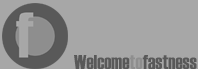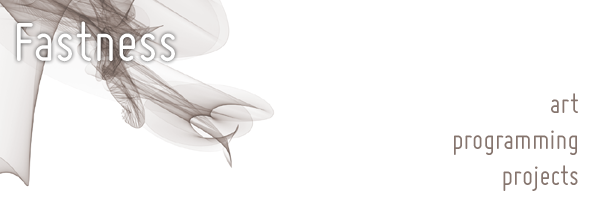
| Project:
3D Printed Music Box Records 2nd April 2012 Some time ago we bought a Fisher-Price music box record player for the kids and I wondered if it would be possible to make new records for it. 3D printing offered a way but I needed to put in quite some work and develop quite a few bits of code to get the model. This post will cover how I did it. First: a disclaimer... Most of the code that I wrote in this project is really, really bad. It was designed to work once and, in some cases, didn't even really manage that. If you try to run this code and it doesn't work or does work but deletes something important I won't be surprised at all. Emailing me will mean I can sympathise with you, I probably won't be able to help. If you want proof you should see my generally confused and very possibly confusing comments in the code below. The Fisher-Price record player that we've got is not a real record player (although they did make one), it's a music box and the "records" are patterns that control the sounding of the notes on a music box comb. Before I could make any records I needed to work out what the notes were. I spent some time with a tone generator (written in Processing) trying to work out the frequencies of each note in the comb. Once I had this I would be able to check these notes by playing back the notes from an existing record. The frequency finder (named "freq_finder2") is a (slightly) modified piece of code from the Beads library examples: import beads.*; So you don't need to spend as long as I did finding the notes the set of frequencies (Hz) in the comb are: 315.73334 The thing to see here is that some of the notes (in red) are repeated. This was a surprise initially but when I was making the model (later on) I think I worked out why. Once I had the notes I could work out a tune. I don't have a keyboard or other instrument so I used another Processing sketch (with the name "player") and the keys on the PC: import beads.*; I tried a few tunes, including "Cavatina" and "My Lovely Horse" (both versions) before I settled on "Still Alive" by Jonathan Coulton from the game Portal. This was partly because I thought it might be fun and partly because, as I discovered, it's really hard to get tunes that fit in this restricted range of notes. Someone with more musical training than I might be able to work out why... even so I couldn't get all of the tune to work so I settled for a repeated section that could play continuously around the disc. Once I'd worked out what tune was possible I needed to arrange it. I spent a bit more time writing a bigger sketch that would allow me to set, move and erase notes on a 'stave' formed by all of possible notes, including the repeats. This didn't work that well (the sound tends to come and go for no reason I could work out) but worked well enough to give me an initial tune. If you want to have a look at it you can go to the sketch "fisherPrice_linearTunes". This sketch gives me a text file with the series of notes that I've set up. Once this is ready I wrote another sketch to transform the notes from linear to polar coordinates; I could have done this in one go but didn't. I was now faced with the problem of making a model of the disc. This proved not to be easy. I tried a few options:
The unlekker library let me bring in the blank disc and join it with the notes in the sketch "sketch_Dec29b_modelCombine" before exporting back to STL, fixing a few normals in Blender and uploading at Shapeways. I finally was able to order the print after over a year (on and off) of messing around with this project. It pretty much worked out of the box (I added a few foam stickers to make it level, you could avoid that by re-doing the model with smaller drive blocks near the centre - and no, I'm not going to do that) and I was able to record (badly) this clip after using warm water to flatten the model a bit: Which now has over 120,000 views (!). This was a surprise but the interest after BoingBoing picked it up was quite amazing to see. So, now you should have enough information to make your own discs (if you want to), let me know if you do and try not to get sued by the RIAA... |
fastness - Iain Banks Graphics
An open source programming tool aimed at artists, engineers and designers. Simple, light and Java-based with a wealth of libraries and a strong user community
Shapeways:
3D printing for the masses - plastics and metal to your design or team up with a desigenr to personalise a design with a 'co-creator'. Visit my Shapeways shop for some things I've designed.
Meshlab:
MeshLab is an open source, portable, and extensible system for the processing and editing of unstructured 3D triangular meshes
Blender:
Blender is the free open source 3D content creation suite, available for all major operating systems under the GNU General Public License
Gimp:
GIMP is the GNU Image Manipulation Program. It is a freely distributed piece of software for such tasks as photo retouching, image composition and image authoring. It works on many operating systems, in many languages
Inkscape:
An Open Source vector graphics editor, with capabilities similar to Illustrator, CorelDraw, or Xara X, using the W3C standard Scalable Vector Graphics (SVG) file format
Ponoko:
Retail laser cutting outlet with centres in New Zealand, USA, Germany, Italy and the UK (if not more by now)
Eclipse:
Java development environment